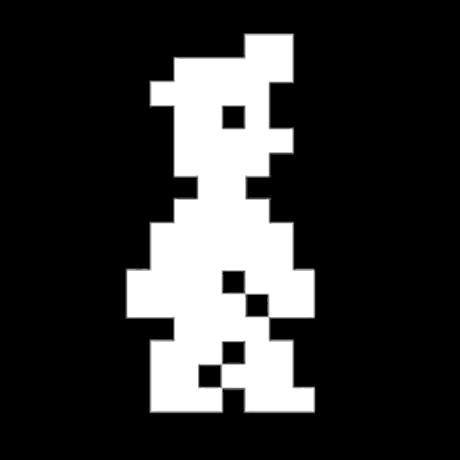-
Cross-Tenant Entra-ID Authentication for Azure Function Apps
When deploying function apps in Azure, it’s common to configure a trigger endpoint to invoke the function on demand. Whether this endpoint is reachable via the Internet, or only available to internal networks, it’s sensible to authenticate requests to prevent nuisance triggering of your function app. In order to keep your app as lean as
-
Preventing Automatic Sign-out in Azure Portal
When working with multiple organizations and their Azure estates, draconian application of policies dictating user behaviors can quite quickly become an annoyance. Among the first of these experienced on a new account is often the Azure Portal inactivity timer. Whilst it’s entirely understandable to limit the exposure of an authorized Azure Portal browser tab for